If you’re seeing the “style.css missing” error while uploading a theme, it usually means you’ve uploaded the wrong file. Here’s how to fix it:
✅ Step 1: Unzip the Theme First
⚙️ Step 2: Install the Theme
🔌 Step 3: Install Required Plugins
⚠️ Important: Always check the Activation Instruction mentioned on the product page.
💡 Tip: Always unzip the downloaded file first, upload only the theme zip file, and install any required plugins from the downloaded file before proceeding with demo import.
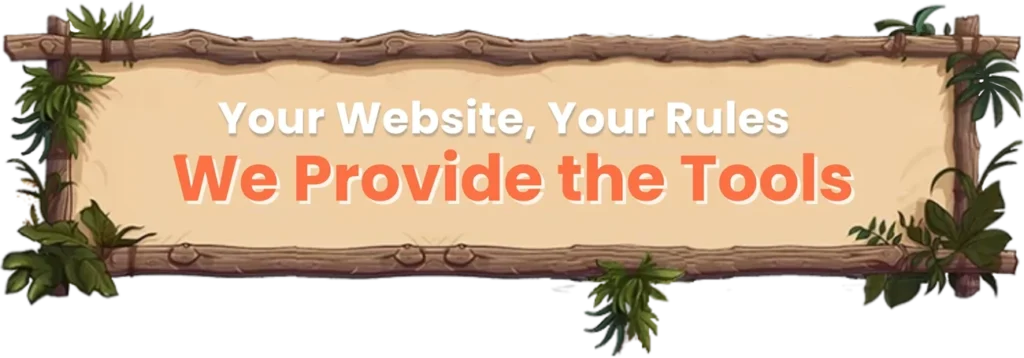
GPL Chimp is the largest online club offering Premium WooCommerce Extensions, Wordpress Plugins & Themes in one place at cheap price.
