Downloads:
$15 Original price was: $15.$4.99Current price is: $4.99.

Are you facing innumerable challenges with your online business in restricting content to members, managing subscriptions, and integrating with other WooCommerce plugins? Then you are at the right place. All you need is the YITH WooCommerce Membership WordPress plugin.
YITH WooCommerce Membership is an all-in-one WordPress plugin that helps you to manage different membership plans on your online WooCommerce store. It comes with special features to offer exclusive content, premium services, and members-only products. It can also offer customized membership plans and exclusive discounts to members.
Whether you’re selling online courses, premium content, or VIP services, YITH WooCommerce Membership will guide you through every step. You can get YITH WooCommerce Membership Premium free download from GPL Chimp without spending $179 annually.
Navigate to Plugins > Add New > Upload > Install > Activate
Absolutely it’s free but you can only find its free version from GPL Chimp official website. GPL Chimp will provide you innumerable features to make your WordPress website more efficient.
Yes, it integrates with WooCommerce Subscriptions, Elementor, LearnDash, and various payment gateways. You can easily find and get free download of these plugins from GPL Chimp official website.
Version 1.27.4 – Dec 10, 2025
Version 1.26.10 – Jan 20, 2025
Version 1.26.9 – Oct 07, 2024
Important Note
Unzip the file downloaded from our website before use. The zip file may include additional files like templates or documentation. Ensure you upload the correct file for installation.
.ZIP file from GPL Chimp..ZIP file from GPL Chimp.
Access Older Plugin/Theme Versions
Our website also hosts older versions of plugins and themes. You can use these to test compatibility with your website or roll back to a previous version in case of bugs or compatibility issues.
License Warnings
If the theme/plugin prompts for a license, you can safely ignore it. We provide pre-activated products using legal keys purchased for your use.
Updating to a New Version
When updates are available, you’ll find the latest versions in your My Account > Downloads section and for Membership customers Download files are available of product pages.
Fixing “Destination Already Exists” Error
GPL Chimp ensures you have all the tools and support you need for seamless installations and updates!
For any installation or technical-related queries, Please contact via Live Chat or Support Ticket.
$10 Original price was: $10.$2.99Current price is: $2.99.
$10 Original price was: $10.$2.99Current price is: $2.99.
$15 Original price was: $15.$4.99Current price is: $4.99.
$10 Original price was: $10.$2.99Current price is: $2.99.
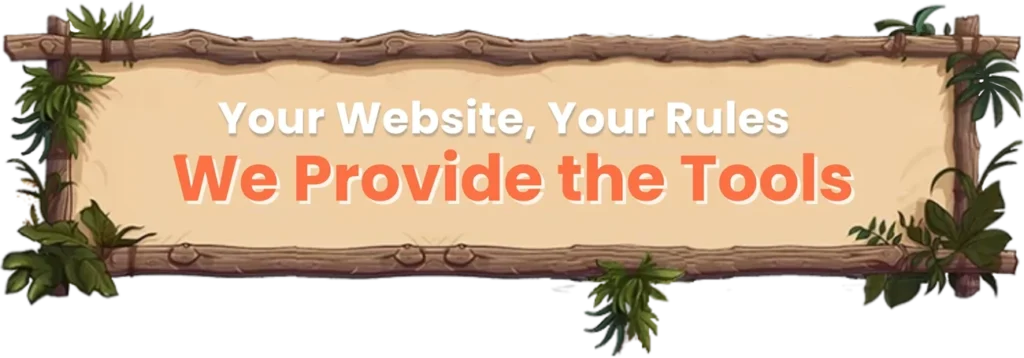
GPL Chimp is the largest online club offering Premium WooCommerce Extensions, Wordpress Plugins & Themes in one place at cheap price.
