Downloads:
$10 Original price was: $10.$2.99Current price is: $2.99.

WP Booking Calendar is an advanced WordPress booking plugin that allows customers to book appointments or reservations directly on your website. It is ideal for hotels, clinics, rental services, and consulting businesses that need an online reservation system.
With WP Booking Calendar, users can approve, decline, or modify bookings from the admin panel, view availability in real time, and reserve their preferred dates and times instantly. It integrates with major payment gateways like PayPal, Stripe, and WooCommerce for paid bookings.
You can download WP Booking Calendar for your booking website for free without investing $343 annually and create unlimited booking forms, email notifications, custom fields, and even multiple locations.
New: Set start and end dates for the calendar using shortcode parameters.
New: Calendar uses calendar_dates_start as the initial display month if startmonth is omitted.
New: Allow bookings for past dates within the visible range.
New: Elementor now supports calendar_dates_start and calendar_dates_end parameters.
Improved: Skip availability checks before calendar_dates_start.
Improved: Added Smart Phone Validation option in settings.
Fix: Improved phone number validation and mask detection.
Fix: Correct handling of longer phone prefixes.
Fix: Added cell_height parameter support in shortcode.
New: Full Elementor integration with real-time preview.
New: Calendar Preloader to prevent layout shifts.
New: Unified sidebar menu for easier navigation.
New: Auto phone number validation with intelligent country code detection.
Improved: Added feedback form on deactivation.
Fix: Correct display of booking form in “What’s New” section.
Fix (Business Large): .ics feed now only exports parent booking resource bookings.
Fix: Warning message removed in update.php.
Important Note
Unzip the file downloaded from our website before use. The zip file may include additional files like templates or documentation. Ensure you upload the correct file for installation.
.ZIP file from GPL Chimp..ZIP file from GPL Chimp.
Access Older Plugin/Theme Versions
Our website also hosts older versions of plugins and themes. You can use these to test compatibility with your website or roll back to a previous version in case of bugs or compatibility issues.
License Warnings
If the theme/plugin prompts for a license, you can safely ignore it. We provide pre-activated products using legal keys purchased for your use.
Updating to a New Version
When updates are available, you’ll find the latest versions in your My Account > Downloads section and for Membership customers Download files are available of product pages.
Fixing “Destination Already Exists” Error
GPL Chimp ensures you have all the tools and support you need for seamless installations and updates!
For any installation or technical-related queries, Please contact via Live Chat or Support Ticket.
$10 Original price was: $10.$2.99Current price is: $2.99.
$15 Original price was: $15.$4.99Current price is: $4.99.
$10 Original price was: $10.$2.99Current price is: $2.99.
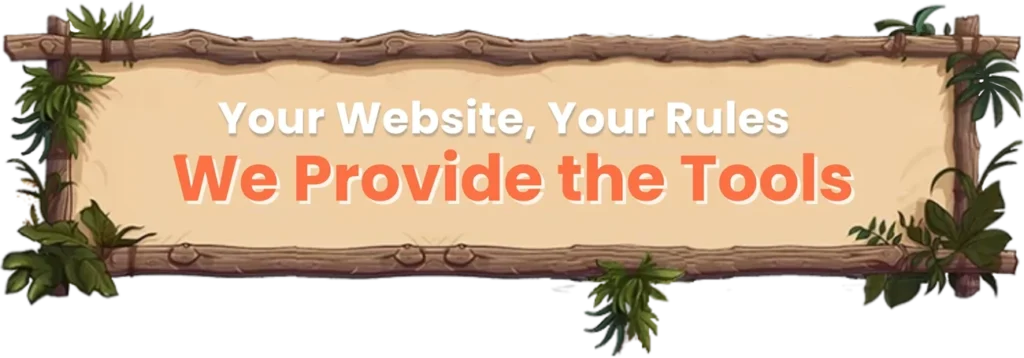
GPL Chimp is the largest online club offering Premium WooCommerce Extensions, Wordpress Plugins & Themes in one place at cheap price.
